Do you have an account?
If you do not have an account, please refer to the Create an account.
Do you have an account?
If you do not have an account, please refer to the Create an account.
When you create a new account, a personal organization is automatically created for you, with the same name as your account username.
In general, this organization is used for your personal projects, development cycles and test use cases. If you want to establish a separate organization for a specific project or team, you can easily create one.
When you create a second organization, you are automatically added to that organization as a collaborator, with the role of Owner.
To create a new organizations, follow the steps below:
New Organization button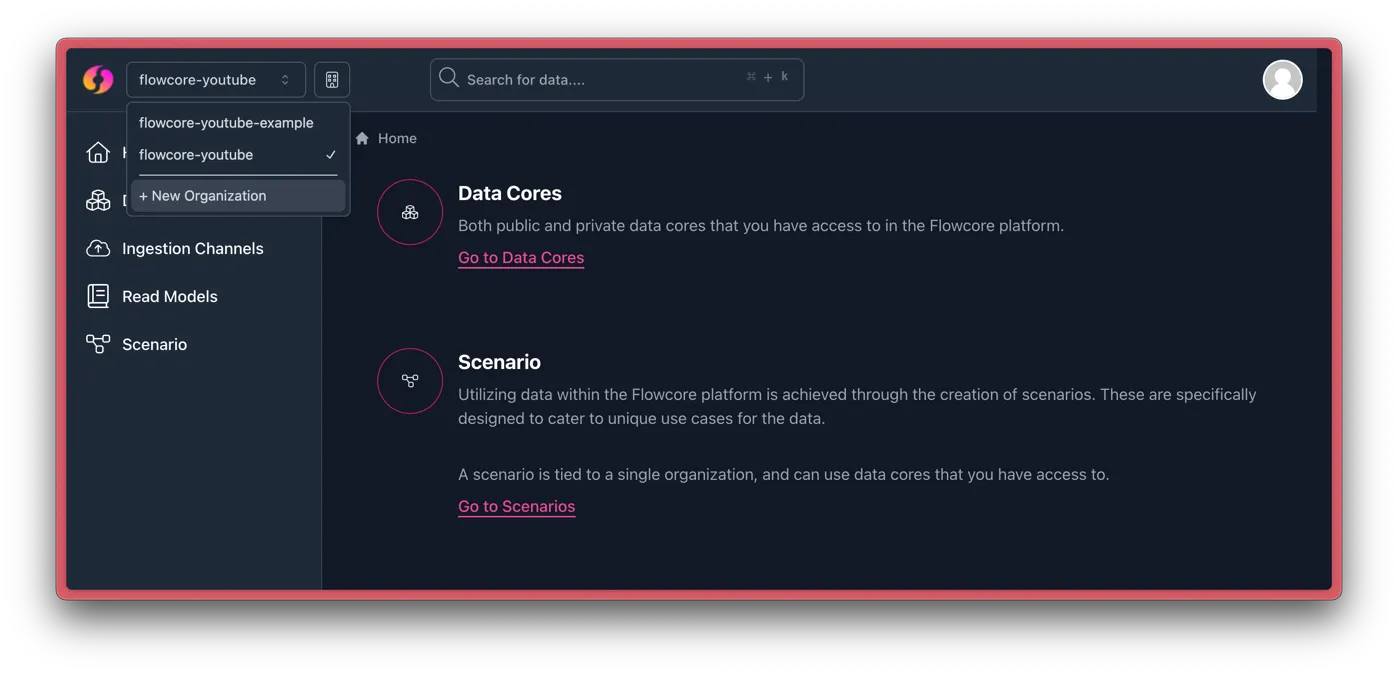
Fill in the required fields and press the Create Organization button.
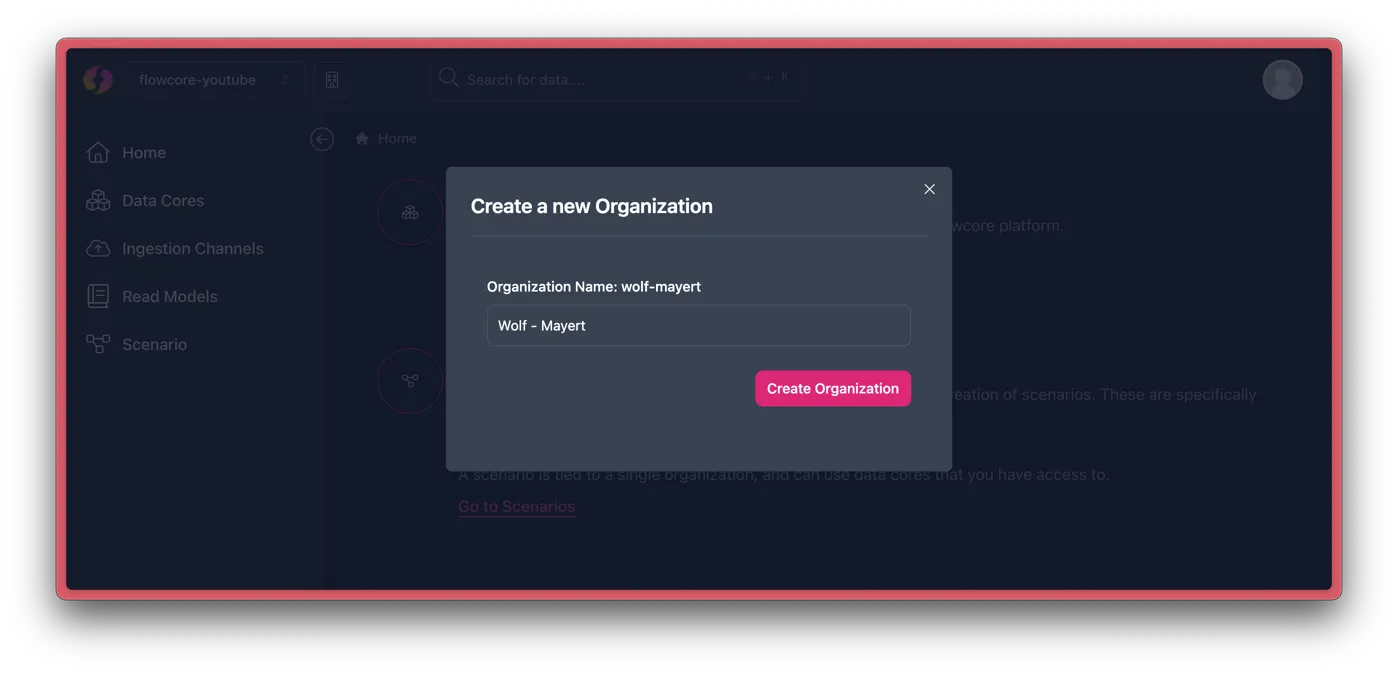
After creating the organization, you will be automatically redirected to the new organization’s profile page.
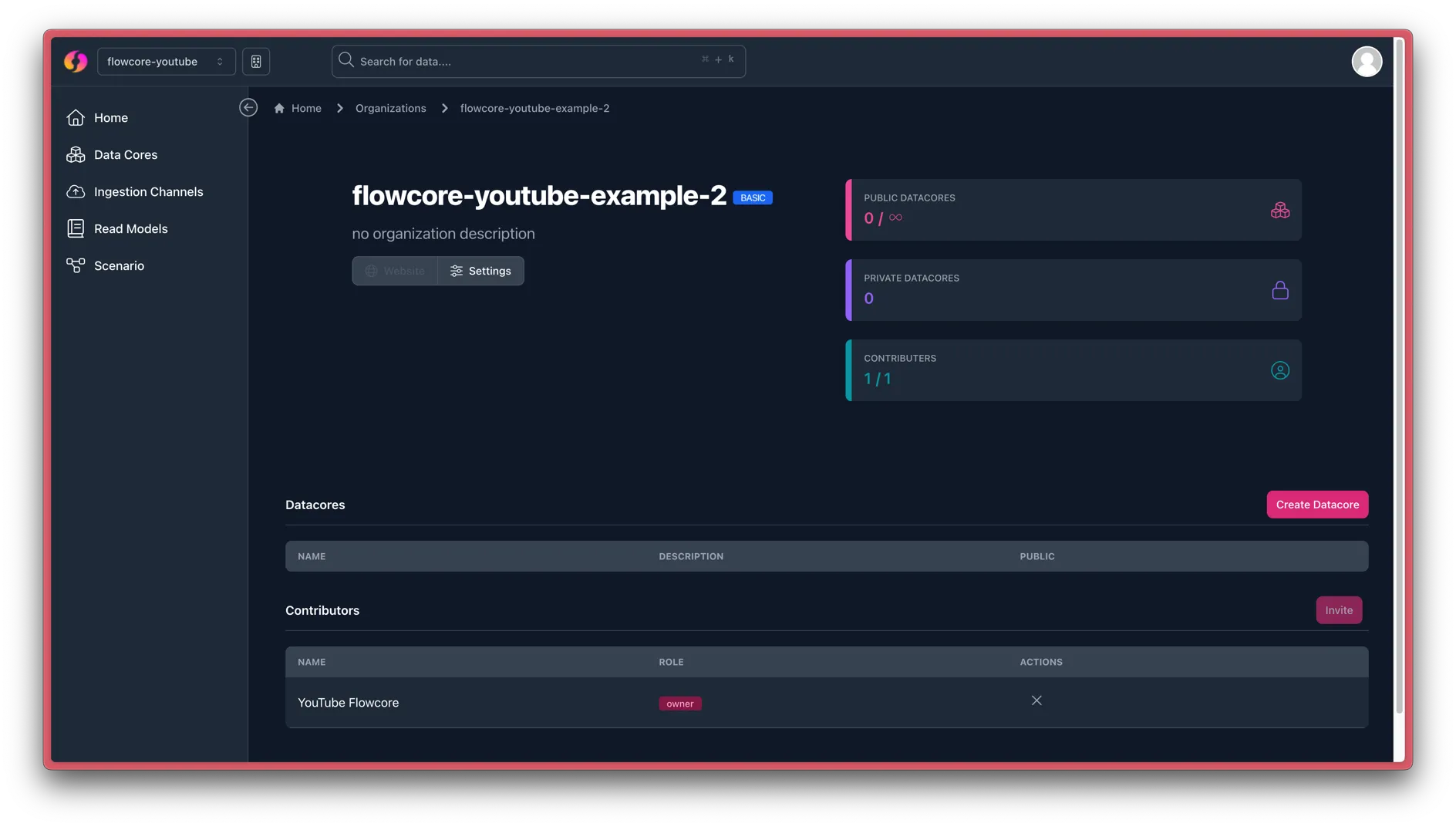
If yours does not look like this for you. Then please try refreshing the page. You should now see the new organization in the top left corner, and you can switch between organizations by clicking on the organization name.
Notice that you are automatically added to the new organization as a contributor, with the role of Owner. You can now invite other users to the organization and assign them roles as needed.
The next step is to create a data core for the organization, so that you can prep for receiving data.