Claude Desktop Configuration
MCP Server Prerequisites
Before you can configure Claude Desktop to use the Flowcore MCP Servers, you need to have the following prerequisites:
- A Flowcore Personal Access Token (PAT)
- A Flowcore API Key (for MCP ingestion, this is optional but recommended)
Flowcore Personal Access Token (PAT)
To create a Flowcore Personal Access Token (PAT), you can run the following CLI command:
flowcore auth new pat <name you want to give to the token>Flowcore API Key
To create a Flowcore API Key, you can run the following CLI command:
flowcore auth new key -t <tenant> <name you want to give to the api key>Claude Desktop
To configure Claude Desktop to use the Flowcore MCP Server you can follow the steps below.
Go to Claude Desktop Settings, and Click on the “Developer” tab:
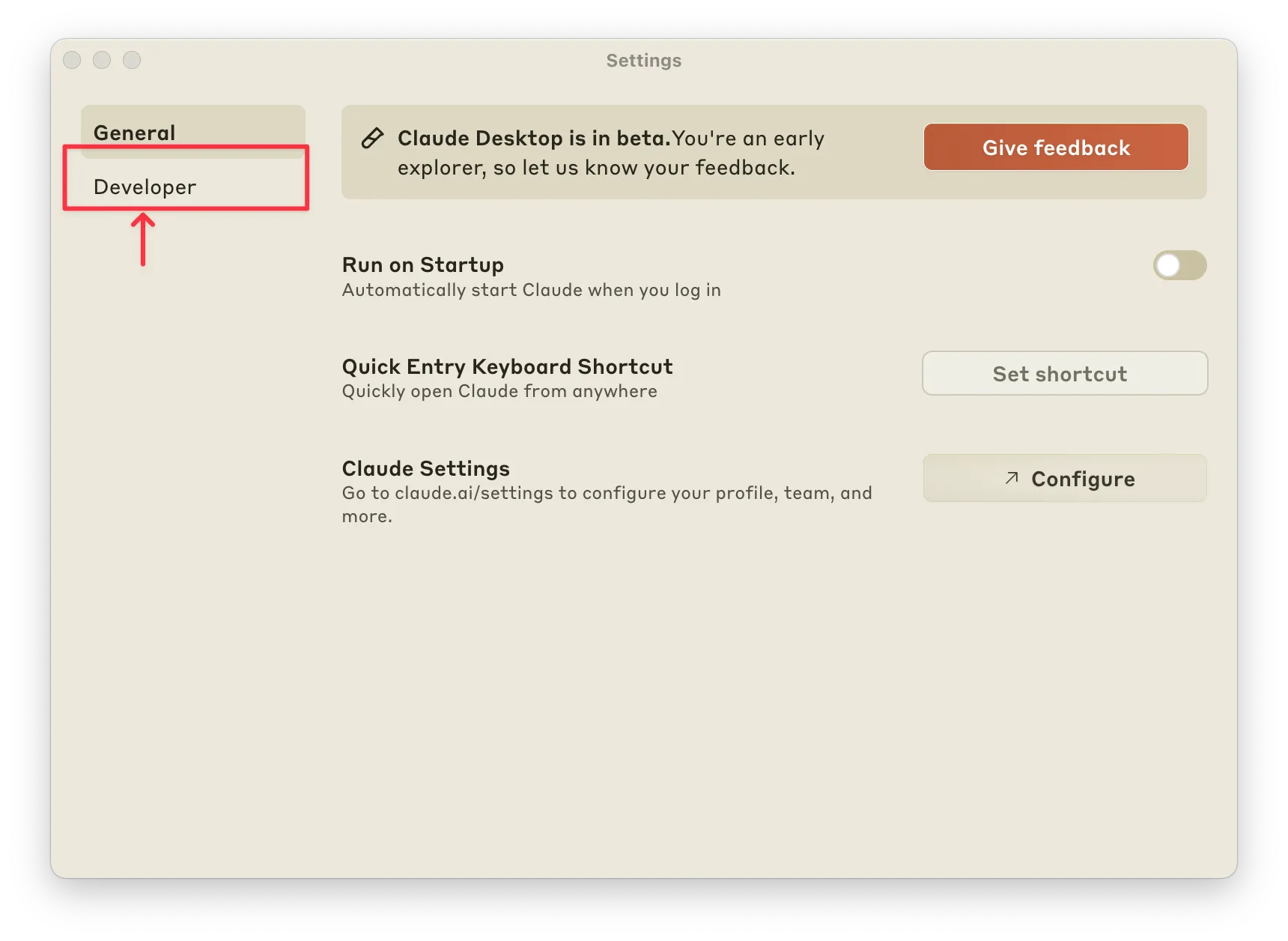
Click on the “Edit Config” button:
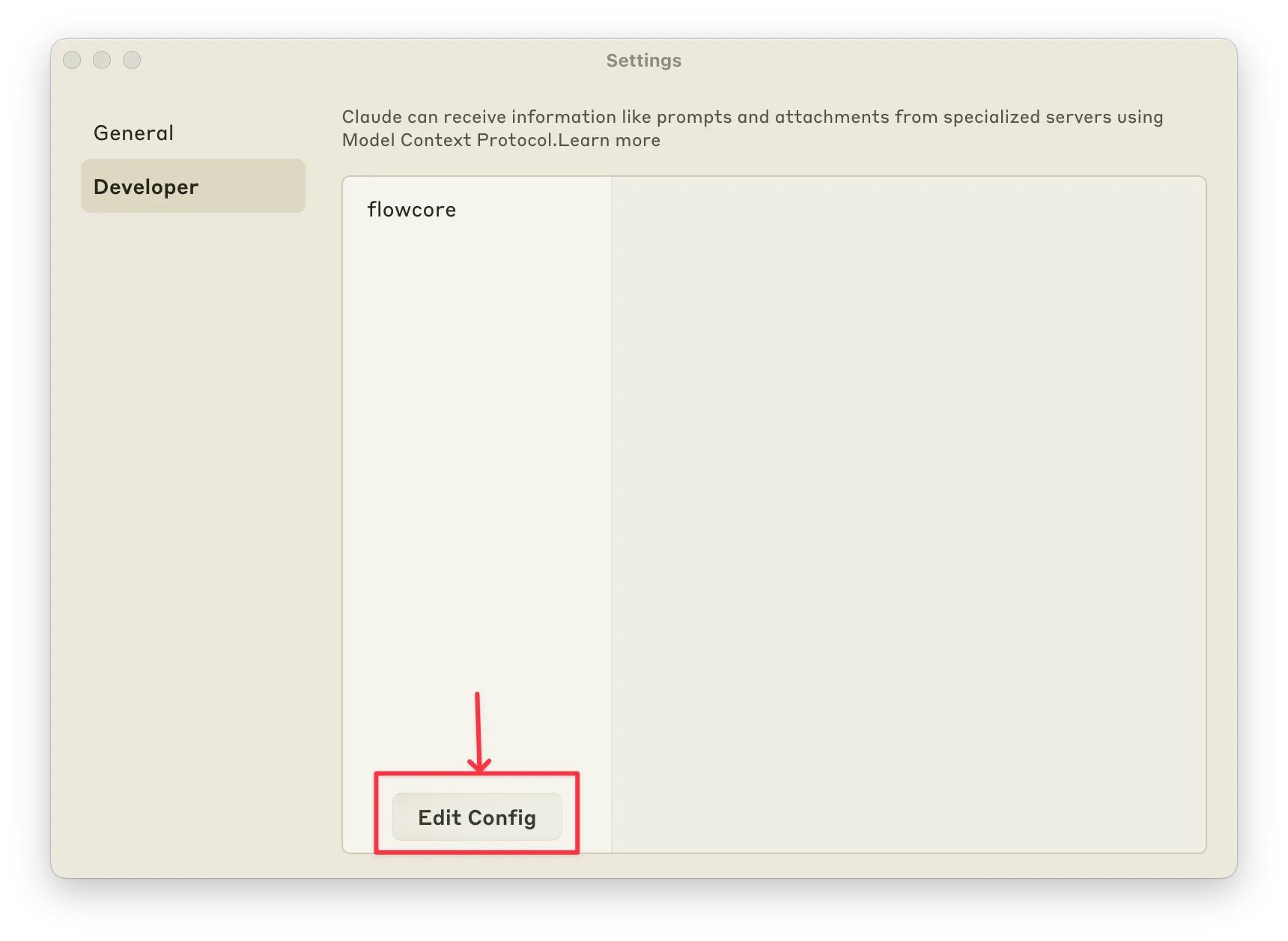
Click on the “Desktop Config” tab:
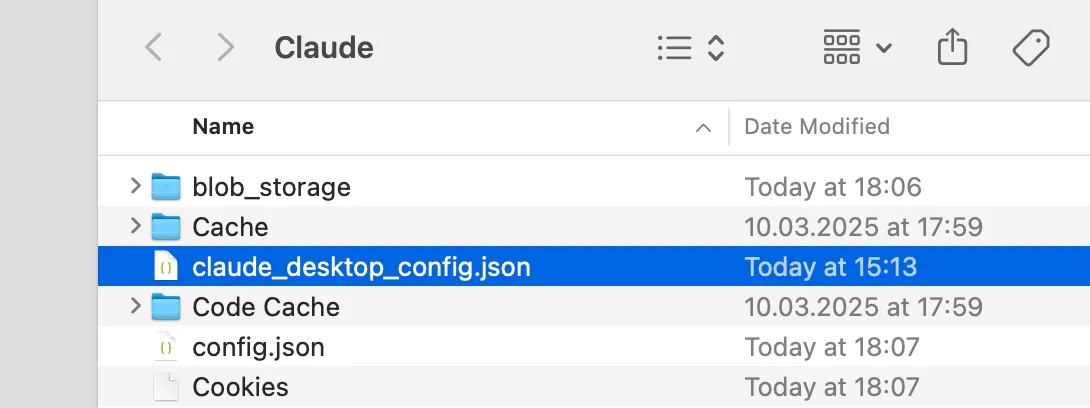
Open the “claude_desktop_config.json” file and add the following configuration:
{"mcpServers": {"flowcore": {"name": "Flowcore MCP Server","command": "npx","args": ["-y","@flowcore/platform-mcp-server@latest","--username","<your-flowcore-username>","--pat","<your-flowcore-personal-access-token>","--apiKey","<your-api-key>"]}}}For the Flowcore Read Model MCP Server, you can add the following configuration:
{"mcpServers": {"flowcore": {"name": "Flowcore MCP Server","command": "npx","args": ["-y","@flowcore/@flowcore/local-read-model-mcp-server@latest","--username","<your-flowcore-username>","--pat","<your-flowcore-personal-access-token>"]}}}